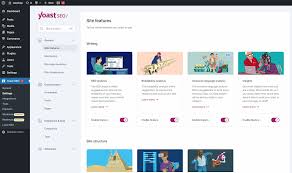In the ever-evolving world of web development, the WordPress REST API has emerged as a game-changer for plugin developers. It opens up a world of possibilities, allowing you to create more dynamic, efficient, and modern WordPress plugins. In this comprehensive guide, we’ll explore how to leverage the WordPress REST API in your plugin development process, enabling you to build powerful, flexible plugins that can interact with WordPress in new and exciting ways.
Understanding the WordPress REST API
Before we dive into development, let’s briefly cover what the REST API is and why it’s important for WordPress plugin development.
The WordPress REST API provides a way for your plugin to interact with WordPress data using HTTP requests. It follows REST (Representational State Transfer) principles, which means it uses standard HTTP methods like GET, POST, PUT, and DELETE to perform operations on WordPress resources.
Key benefits of using the WordPress REST API in plugin development include:
- Decoupled architecture: Separate your data layer from your presentation layer.
- Language agnostic: Interact with WordPress using any programming language that can make HTTP requests.
- Mobile-friendly: Easily build mobile apps that interact with WordPress.
- Modern development: Integrate with popular JavaScript frameworks like React, Vue, or Angular.
Now, let’s get hands-on with some practical examples of using the WordPress REST API in plugin development.
Registering Custom Endpoints
One of the most powerful features of the WordPress REST API for plugin developers is the ability to create custom endpoints. This allows you to expose your plugin’s data and functionality through the API.
Here’s an example of how to register a custom endpoint:
function my_plugin_register_routes() {
register_rest_route('my-plugin/v1', '/items', array(
'methods' => 'GET',
'callback' => 'my_plugin_get_items',
'permission_callback' => function() {
return current_user_can('read');
}
));
}
add_action('rest_api_init', 'my_plugin_register_routes');
function my_plugin_get_items($request) {
$items = // ... retrieve items from your plugin's data
return new WP_REST_Response($items, 200);
}In this example, we’re registering a new endpoint at /wp-json/my-plugin/v1/items that responds to GET requests. The my_plugin_get_items function handles the request and returns the data.
Adding Custom Fields to Existing Endpoints
Sometimes, you might want to add custom data to existing WordPress endpoints. Here’s how you can do that:
function my_plugin_add_custom_field($post_array, $post, $request) {
$post_array['custom_field'] = get_post_meta($post->ID, 'custom_field', true);
return $post_array;
}
add_filter('rest_prepare_post', 'my_plugin_add_custom_field', 10, 3);This code adds a custom_field to the response of the /wp-json/wp/v2/posts endpoint.
Handling POST Requests
To allow users to submit data through your API endpoint, you’ll need to handle POST requests. Here’s an example:
function my_plugin_register_routes() {
register_rest_route('my-plugin/v1', '/items', array(
'methods' => 'POST',
'callback' => 'my_plugin_create_item',
'permission_callback' => function() {
return current_user_can('edit_posts');
}
));
}
add_action('rest_api_init', 'my_plugin_register_routes');
function my_plugin_create_item($request) {
$params = $request->get_params();
// Validate and sanitize input
$title = sanitize_text_field($params['title']);
$content = wp_kses_post($params['content']);
// Create new item
$item_id = // ... create new item using the validated data
if ($item_id) {
return new WP_REST_Response(array('id' => $item_id), 201);
} else {
return new WP_Error('cant-create', 'Failed to create item', array('status' => 500));
}
}This example shows how to handle a POST request to create a new item, including input validation and proper response handling.
Authentication and Authorization
When working with the WordPress REST API, it’s crucial to implement proper authentication and authorization. WordPress provides several authentication methods out of the box:
- Cookie Authentication (for logged-in users)
- Basic Authentication (not recommended for production)
- OAuth 1.0a (requires additional setup)
For most plugins, cookie authentication is sufficient. You can use the permission_callback in your route registration to check user capabilities:
'permission_callback' => function() {
return current_user_can('edit_posts');
}For more advanced scenarios, consider using JWT (JSON Web Tokens) authentication. You can implement this using a plugin like JWT Authentication for WP REST API.
Using the WordPress REST API with JavaScript
One of the most powerful aspects of the WordPress REST API is its ability to work seamlessly with modern JavaScript frameworks. Here’s a simple example using vanilla JavaScript to fetch posts:
fetch('/wp-json/wp/v2/posts')
.then(response => response.json())
.then(posts => {
console.log(posts);
// Do something with the posts data
})
.catch(error => console.error('Error:', error));For more complex applications, you might want to use a framework like React. Here’s a basic example of a React component that fetches and displays posts:
import React, { useState, useEffect } from 'react';
function PostList() {
const [posts, setPosts] = useState([]);
useEffect(() => {
fetch('/wp-json/wp/v2/posts')
.then(response => response.json())
.then(data => setPosts(data))
.catch(error => console.error('Error:', error));
}, []);
return (
<ul>
{posts.map(post => (
<li key={post.id}>{post.title.rendered}</li>
))}
</ul>
);
}
export default PostList;Best Practices for WordPress REST API Development
- Version Your API: Use versioning in your endpoint URLs (e.g.,
/my-plugin/v1/) to maintain backwards compatibility as your plugin evolves. - Validate and Sanitize Input: Always validate and sanitize any data received through API requests to prevent security vulnerabilities.
- Use Proper HTTP Status Codes: Return appropriate HTTP status codes in your responses (e.g., 200 for success, 201 for created, 400 for bad request, 404 for not found).
- Implement Proper Error Handling: Return meaningful error messages and appropriate status codes when things go wrong.
- Consider Rate Limiting: For high-traffic sites, implement rate limiting to prevent abuse of your API endpoints.
- Document Your API: Provide clear documentation for your custom endpoints, including expected parameters and response formats.
- Use HTTPS: Always use HTTPS in production to encrypt data transmitted through your API.
Conclusion
The WordPress REST API opens up a world of possibilities for plugin developers. By leveraging this powerful tool, you can create more flexible, efficient, and modern WordPress plugins that can seamlessly integrate with a wide range of applications and services.
As you continue to explore the WordPress REST API, you’ll discover even more ways to enhance your plugin development process and create innovative solutions for WordPress users.
FAQs
Q: Can I use the WordPress REST API to create a headless WordPress setup?
A: Yes, the REST API is perfect for headless WordPress setups, allowing you to use WordPress as a backend and build your frontend with any technology you choose.
Q: How do I handle authentication for external applications using my plugin’s API?
A: For external applications, consider implementing OAuth 2.0 or JWT authentication. There are plugins available that can help with this, or you can implement your own solution.
Q: Are there any performance considerations when using the REST API extensively?
A: While the REST API is generally performant, heavy use can impact server load. Consider implementing caching strategies and optimizing your database queries to mitigate potential performance issues.
Q: Can I use the REST API to create custom admin interfaces for my plugin?
A: Absolutely! The REST API is great for creating custom admin interfaces, especially when combined with modern JavaScript frameworks like React or Vue.
Q: How do I test my custom REST API endpoints?
A: You can use tools like Postman or cURL to test your endpoints. Additionally, consider writing unit tests for your endpoint logic using WordPress’s built-in testing framework.