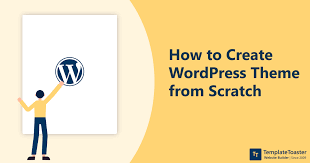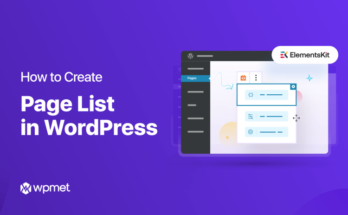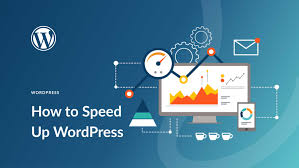Creating a custom WordPress theme from scratch is an exciting journey that allows you to tailor your website’s look and functionality to your exact specifications. This comprehensive guide will walk you through the process, from setting up your development environment to launching your fully functional theme.
1. Set Up Your Development Environment
Before diving into theme development, ensure you have the following:
- A local WordPress installation (using tools like XAMPP, MAMP, or Local by Flywheel)
- A code editor (e.g., Visual Studio Code, Sublime Text, or Atom)
- Basic knowledge of HTML, CSS, PHP, and WordPress functions
2. Create the Theme Folder Structure
In your WordPress installation’s wp-content/themes/ directory, create a new folder for your theme. Let’s call it my-custom-theme. Inside this folder, create the following essential files:
style.cssindex.phpfunctions.phpheader.phpfooter.phpsidebar.phpsingle.phppage.phparchive.php404.php
3. Define Your Theme in style.css
Open style.css and add the following header comment to define your theme:
/*
Theme Name: My Custom Theme
Theme URI: http://example.com/my-custom-theme/
Author: Your Name
Author URI: http://example.com
Description: A custom WordPress theme built from scratch
Version: 1.0
License: GNU General Public License v2 or later
License URI: http://www.gnu.org/licenses/gpl-2.0.html
Text Domain: my-custom-theme
*/
/* Add your custom styles below this line */4. Create the Basic Template Files
index.php
This is the main template file. Start with a basic structure:
<?php get_header(); ?>
<main id="main-content">
<?php
if (have_posts()) :
while (have_posts()) :
the_post();
get_template_part('template-parts/content', get_post_type());
endwhile;
else :
get_template_part('template-parts/content', 'none');
endif;
?>
</main>
<?php
get_sidebar();
get_footer();header.php
Create the header structure:
<!DOCTYPE html>
<html <?php language_attributes(); ?>>
<head>
<meta charset="<?php bloginfo('charset'); ?>">
<meta name="viewport" content="width=device-width, initial-scale=1">
<?php wp_head(); ?>
</head>
<body <?php body_class(); ?>>
<header id="site-header">
<h1><a href="<?php echo esc_url(home_url('/')); ?>"><?php bloginfo('name'); ?></a></h1>
<p><?php bloginfo('description'); ?></p>
<?php wp_nav_menu(array('theme_location' => 'primary-menu')); ?>
</header>footer.php
Add a basic footer:
<footer id="site-footer">
<p>© <?php echo date('Y'); ?> <?php bloginfo('name'); ?></p>
</footer>
<?php wp_footer(); ?>
</body>
</html>5. Enhance Functionality with functions.php
In functions.php, add theme support and register menus:
<?php
function my_custom_theme_setup() {
// Add theme support
add_theme_support('title-tag');
add_theme_support('post-thumbnails');
add_theme_support('automatic-feed-links');
// Register menus
register_nav_menus(array(
'primary-menu' => __('Primary Menu', 'my-custom-theme'),
'footer-menu' => __('Footer Menu', 'my-custom-theme'),
));
}
add_action('after_setup_theme', 'my_custom_theme_setup');
// Enqueue styles and scripts
function my_custom_theme_scripts() {
wp_enqueue_style('my-custom-theme-style', get_stylesheet_uri());
wp_enqueue_script('my-custom-theme-script', get_template_directory_uri() . '/js/main.js', array(), '1.0.0', true);
}
add_action('wp_enqueue_scripts', 'my_custom_theme_scripts');6. Create Template Parts
For better organization, create a template-parts folder in your theme directory. Add files like content.php, content-page.php, and content-none.php to handle different types of content.
7. Implement WordPress Template Hierarchy
Create specific templates for different content types:
single.phpfor individual postspage.phpfor static pagesarchive.phpfor archive pages404.phpfor the “Not Found” page
8. Add Sidebars and Widgets
Register a sidebar in functions.php:
function my_custom_theme_widgets_init() {
register_sidebar(array(
'name' => __('Main Sidebar', 'my-custom-theme'),
'id' => 'sidebar-1',
'description' => __('Add widgets here to appear in your sidebar.', 'my-custom-theme'),
'before_widget' => '<section id="%1$s" class="widget %2$s">',
'after_widget' => '</section>',
'before_title' => '<h2 class="widget-title">',
'after_title' => '</h2>',
));
}
add_action('widgets_init', 'my_custom_theme_widgets_init');Create a sidebar.php file to display the sidebar:
<?php
if (is_active_sidebar('sidebar-1')) :
?>
<aside id="secondary" class="widget-area">
<?php dynamic_sidebar('sidebar-1'); ?>
</aside>
<?php
endif;9. Customize and Style Your Theme
Add your custom styles to style.css and create additional CSS files if needed. Remember to enqueue them in functions.php.
10. Test and Debug
Thoroughly test your theme across different devices and browsers. Use the Theme Check plugin to ensure your theme follows WordPress standards and best practices.
FAQs
- Q: Do I need to include all template files in my theme?
A: No, WordPress will fall back to more generic templates if specific ones are missing. However, including key files likeindex.php,style.css, andfunctions.phpis essential. - Q: How can I make my theme translation-ready?
A: Use WordPress translation functions like__(),_e(), andesc_html__()for all user-facing strings, and create a.potfile for translations. - Q: Should I use a child theme or create a theme from scratch?
A: If you’re modifying an existing theme, use a child theme. Create a theme from scratch when you need full control over the design and functionality. - Q: How do I add custom post types to my theme?
A: Register custom post types in yourfunctions.phpfile or create a separate plugin for better portability. - Q: What’s the best way to handle theme updates?
A: Use version control (like Git) to track changes, and consider implementing a theme update checker if distributing your theme publicly.
By following this guide, you’ll have created a solid foundation for your custom WordPress theme. Remember that theme development is an iterative process, so continue to refine and improve your theme as you learn more about WordPress development best practices.