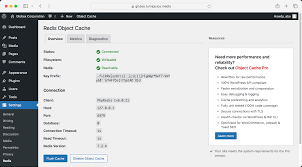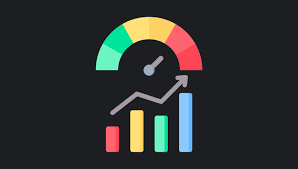Content Delivery Networks (CDNs) are crucial for improving the speed and reliability of websites, especially for users located far from the origin server. While there are many third-party CDN services available, creating a custom CDN for your WordPress site can offer greater control and potential cost savings. This article will guide you through the process of setting up a custom CDN for your WordPress site.
Understanding CDNs
A CDN is a network of servers distributed geographically to deliver content more efficiently to users. When a user requests a file, the CDN serves it from the nearest server, reducing latency and improving load time
Steps to Create a Custom CDN
1. Set Up Multiple Server Locations
The first step in creating a custom CDN is to set up servers in different geographic locations. You can use cloud providers like AWS, Google Cloud, or DigitalOcean for this.
- Choose at least three strategic locations (e.g., North America, Europe, Asia)
- Set up identical WordPress installations on each server
- Ensure all servers have the same content and configuration
2. Implement Load Balancing
Load balancing distributes incoming traffic across your servers. You can use software like HAProxy or cloud-based solutions like AWS Elastic Load Balancing.
Example HAProxy configuration:
frontend http_front
bind *:80
default_backend http_back
backend http_back
balance roundrobin
server server1 123.45.67.89:80 check
server server2 98.76.54.32:80 check
server server3 10.20.30.40:80 check3. Implement Geo-DNS
Geo-DNS routes users to the nearest server based on their geographic location. You can use services like Amazon Route 53 or CloudFlare for this.
Example DNS configuration:
; North America
cdn.example.com. IN A 123.45.67.89
; Europe
cdn.example.com. IN A 98.76.54.32
; Asia
cdn.example.com. IN A 10.20.30.404. Set Up Content Synchronization
Ensure all your CDN nodes have the same content. You can use rsync for this:
rsync -avz --delete /path/to/wordpress/ user@cdn-node:/path/to/wordpress/Automate this with a cron job:
*/15 * * * * /usr/bin/rsync -avz --delete /path/to/wordpress/ user@cdn-node:/path/to/wordpress/5. Configure WordPress to Use Your Custom CDN
Update your WordPress configuration to use your custom CDN URLs:
define('WP_CONTENT_URL', 'http://cdn.example.com/wp-content');
define('WP_SITEURL', 'http://cdn.example.com');6. Implement Caching
Use WordPress caching plugins like W3 Total Cache or WP Super Cache to further improve performance.
Example W3 Total Cache configuration:
// In wp-config.php
define('WP_CACHE', true);
define('W3TC_CONFIG_DIR', '/path/to/wp-content/w3tc-config/');7. Set Up SSL
Secure your custom CDN with SSL certificates. You can use Let’s Encrypt for free SSL certificates:
certbot certonly --standalone -d cdn.example.comThen configure your web server to use the SSL certificate.
Advanced Techniques
1. Implement Push Zones
Push zones allow you to push content to your CDN nodes proactively, rather than waiting for the first request:
function push_to_cdn($file_path) {
$cdn_nodes = array('123.45.67.89', '98.76.54.32', '10.20.30.40');
foreach ($cdn_nodes as $node) {
$cmd = "scp {$file_path} user@{$node}:/path/on/cdn/";
exec($cmd);
}
}
add_action('add_attachment', 'push_to_cdn');2. Implement Edge Computing
Use edge computing to process requests at the CDN level, reducing load on your origin server:
// On your CDN nodes
add_action('init', function() {
if ($_GET['resize']) {
$image = wp_get_image_editor($_GET['src']);
if (!is_wp_error($image)) {
$image->resize($_GET['width'], $_GET['height'], true);
$image->stream();
exit;
}
}
});3. Implement Failover
Set up failover mechanisms to ensure high availability:
function cdn_failover() {
$cdn_nodes = array('cdn1.example.com', 'cdn2.example.com', 'cdn3.example.com');
foreach ($cdn_nodes as $node) {
if (check_node_health($node)) {
return $node;
}
}
return 'origin.example.com'; // Fallback to origin if all CDN nodes are down
}Monitoring and Optimization
- Use tools like Pingdom or GTmetrix to monitor CDN performance
- Analyze server logs to identify popular content and optimize caching strategies
- Regularly review and update your CDN configuration based on traffic patterns
Conclusion
Creating a custom CDN for your WordPress site can significantly improve performance and give you greater control over your content delivery. While it requires more setup and maintenance than using a third-party CDN, the benefits in terms of cost savings and customization can be substantial for high-traffic sites.
FAQs
- Q: Is a custom CDN suitable for all WordPress sites?
A: Custom CDNs are most beneficial for high-traffic sites or those with a global audience. Smaller sites may find third-party CDNs more cost-effective. - Q: How many CDN nodes do I need?
A: The number of nodes depends on your audience distribution. Start with 3-5 nodes in key regions and scale as needed. - Q: Can I use a custom CDN with managed WordPress hosting?
A: It depends on your hosting provider. Some may restrict CDN usage to their built-in solutions. - Q: How do I handle dynamic content with a custom CDN?
A: Use caching strategies that exclude dynamic content, or implement edge computing for real-time processing. - Q: What are the main challenges in maintaining a custom CDN?
A: Key challenges include ensuring content synchronization, managing SSL certificates across nodes, and monitoring performance across all locations.
By implementing a custom CDN for your WordPress site, you can achieve optimal performance and maintain full control over your content delivery infrastructure. Remember to regularly monitor and optimize your setup to ensure the best possible user experience.